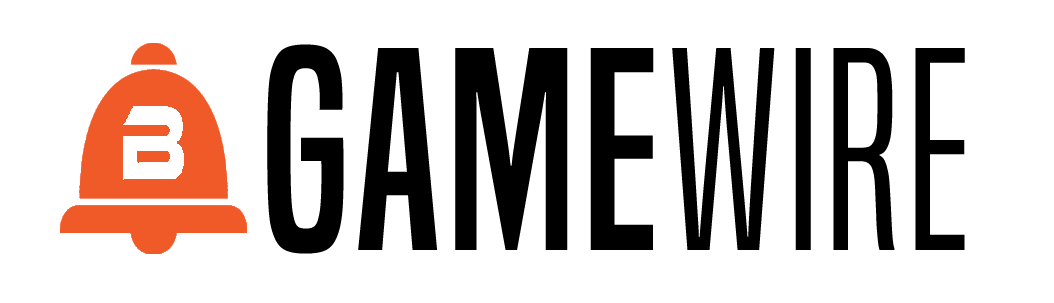Community Spotlight: How to Create a Warpath Army List Using Battlescribe
New Pathfinder Ben Alexander Edwards introduces Battlescribe and talks through the recently added Warpath lists, so you can create your army on the move! Or pretend you’re busy while at work, when in fact you’re on the computer creating a new unstoppable force…

What is ‘Battlescribe’?
Battlescribe is an army list tool for tabletop wargamers, and one of the best I have found for list building. While most other list tools are online web apps, Battlescribe has the benefit of working on Android and iOS, as well as Windows, Mac and Linux. To top it all off, it can be linked to a Dropbox account to keep all your lists synced between devices! Have you ever been on your PC creating the most dastardly list imaginable but nature calls? No problem! Just save, grab your phone, and crack on.
I’m intrigued, sir. Tell me more.
To create lists, you’ll first need to download the app (Android / iOS) or programme (Windows / Mac / Linux). When you open the app (or ‘Roster Editor’ for non-mobile), you will be prompted to search for data files, meaning the gaming system and list files for whichever game you are looking to play. Just do what it says and no one gets hurt. It’s quite straight forward.
There are a bunch of features, but the best way to find out about these is just to mess around with it. Failing that, you can check the help pages (that are actually helpful!) and/or post a question on their Reddit. In terms of features to look for, you can link to Dropbox, customise the roster viewer, and choose the output as text, HTML or pdf. If you become a supporter ($2.99 per platform per year) you also get some cheeky extra features like customising unit names and descriptions, QuickView rosters, and a dice stat tool.
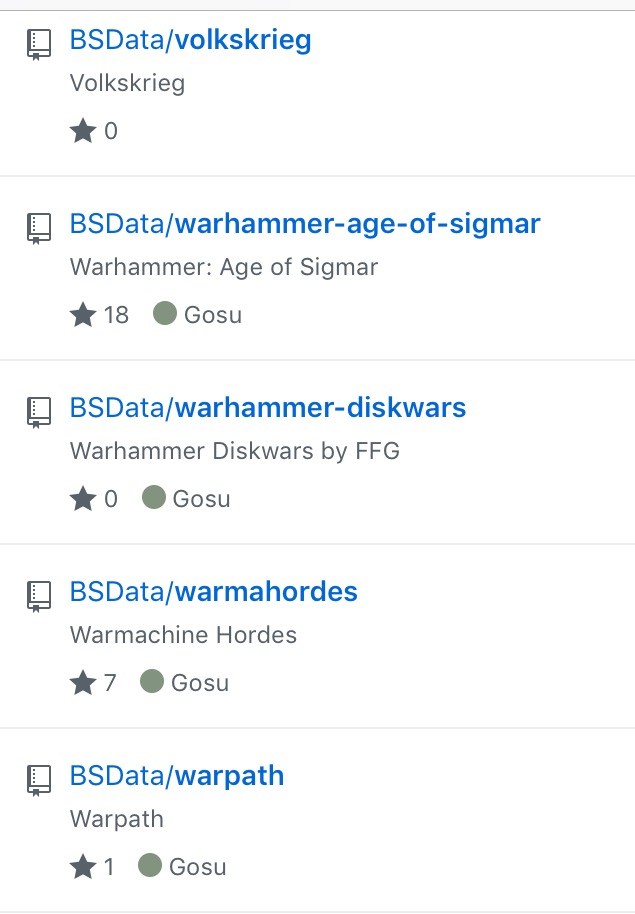
And how would a fine gentleperson such as myself create a Warpath army list?
Once you’ve set it up, you can get to the fun bit – list creation! Click ‘+’ (mobile) or ‘New Roster’ (non-mobile), then select a Game system and the forces you would like to include in your list. At this point you can set the details like the roster name, pts limit and ★HVA limit (don’t worry, you can change these later). All units are categorised by their Class, so Regular/Large/Massive Infantry, Vehicles, and ‘Other’ (for those Asterians and Humans who believe fighting from 5 miles high in the sky is an honourable thing to do – a certain Blackadder sketch comes to mind…)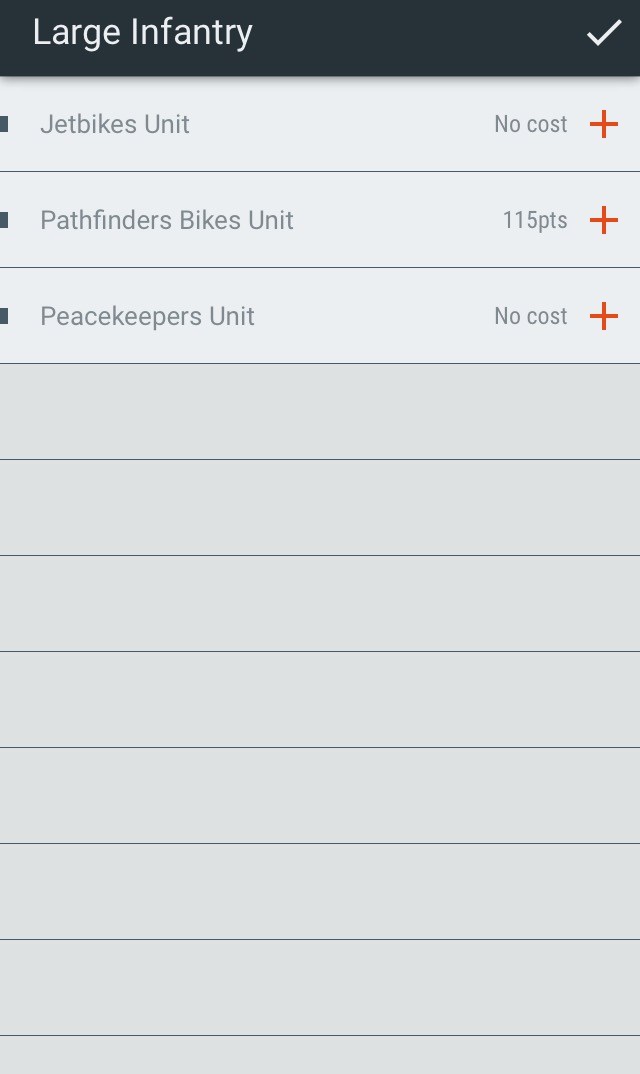
Once you have added a unit to your list, you can decide on the teams that make it up. Back on the main screen, click on the unit and the selection of possible teams will appear. Add and remove teams as desired. If there is only one team type available for that unit, the minimum number allowed will automatically have been included. I have kept the logic behind list creation as close as possible to the book, so all equipment, personnel and support upgrades are at the team, not unit, level. As such, click on a team in the same way that you clicked on the unit, and their upgrade options will magically appear.
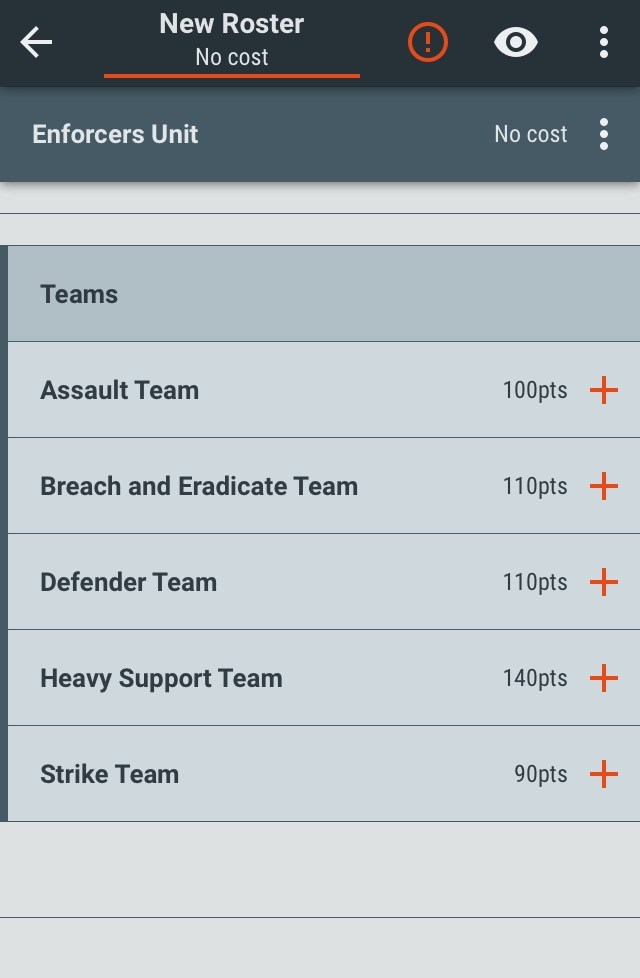
One of the principles of Battlescribe is that users should be able to generate illegal lists, but that these infractions are flagged up to the user. Not only does this make list building considerably more fluid, it also allows for builds that need to adhere to altered list building rules sometimes dictated by a tournament / campaign. Where these arise, a coloured exclamation mark will appear at the top (mobile) or bottom (non-mobile) of the screen. Each error will be explained, and clicking on the error will take you to where it is so that you can correct it.
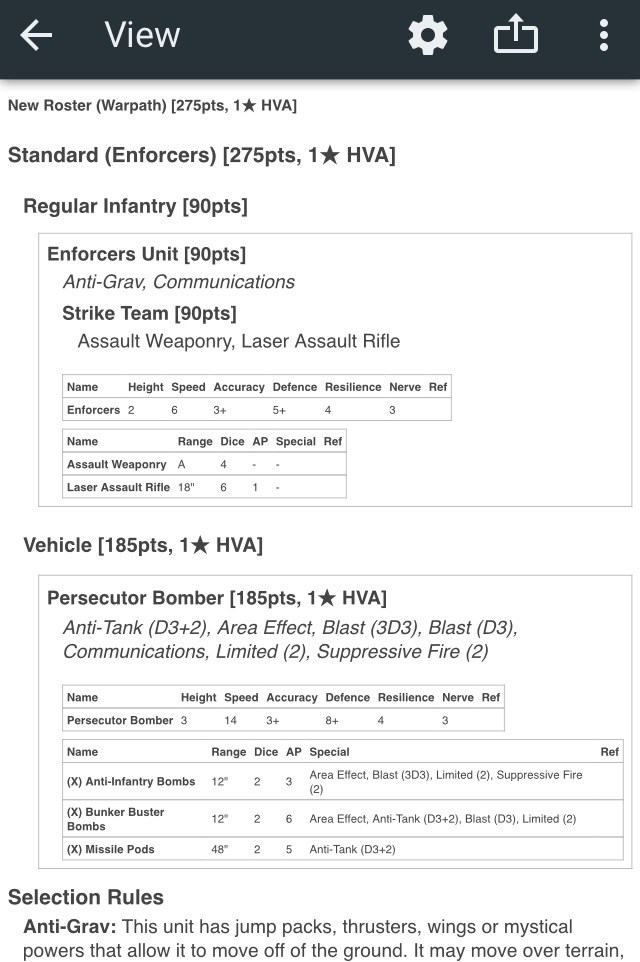
After you’ve added and customised all your units, it’s time for the roster. Click on the creepy eye symbol (non-mobile is creepier) and Battlescribe will generate a roster for you. All of the stats and special rules will automatically update according to the list you have chosen (e.g. the stat line for a unit with a personnel upgrade that provides +1 Ne will already include that bonus), so there’s no kicking yourself when you forget an upgrade half way through the game! Finally, mess around with the various roster view settings to include as much or as little information as you’d like to see, then either share or print. Easy!
This is jolly good fun, but oh gosh! There seems to be a mistake!
Let me know by reporting a bug for the offending file on AppSpot (http://battlescribedata.appspot.com), or opening an issue on GitHub (https://github.com/BSData/warpath/issues). I’ll sort it as soon as I can, and the fix will appear on your device when your data refreshes.
You can find most of Mantic’s products on Battlescribe, including Kings of War, The Walking Dead: All Out War, Warpath and Deadzone.
The post Community Spotlight: How to Create a Warpath Army List Using Battlescribe appeared first on Mantic Blog.