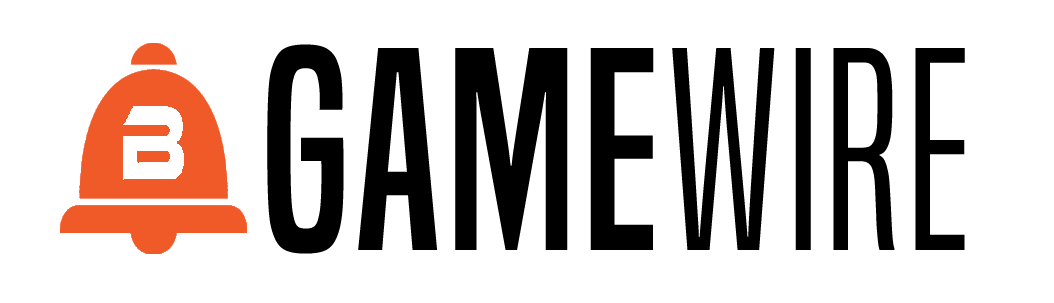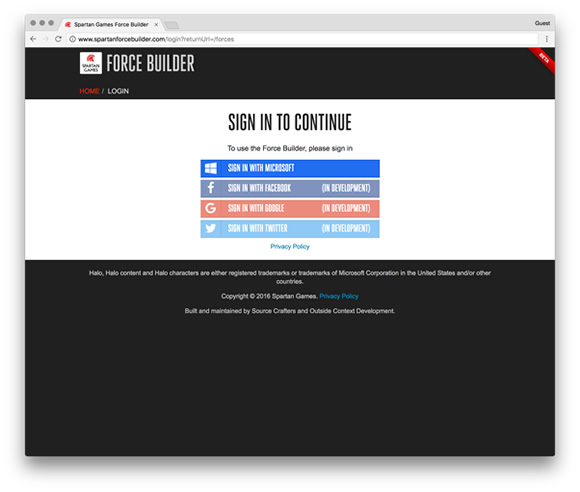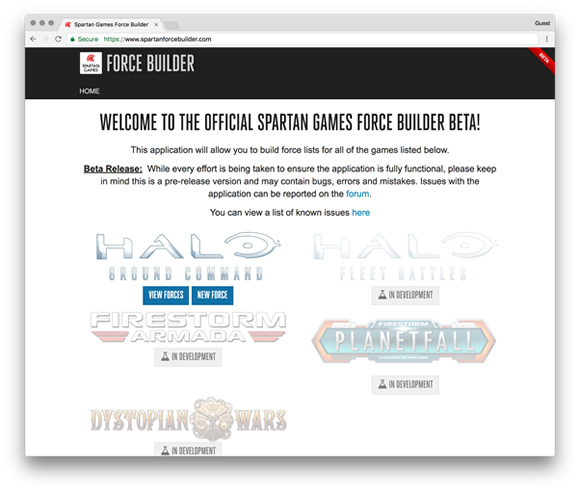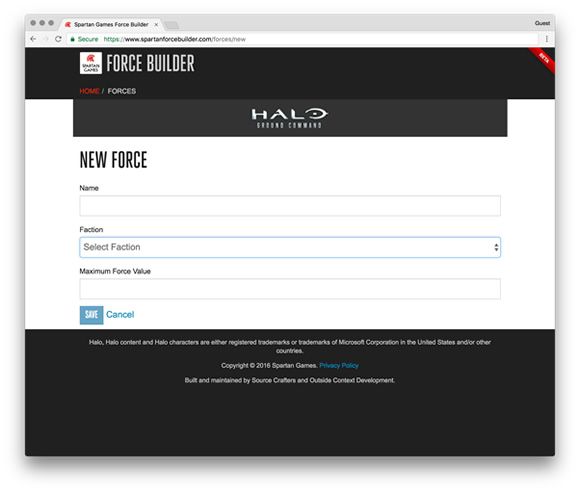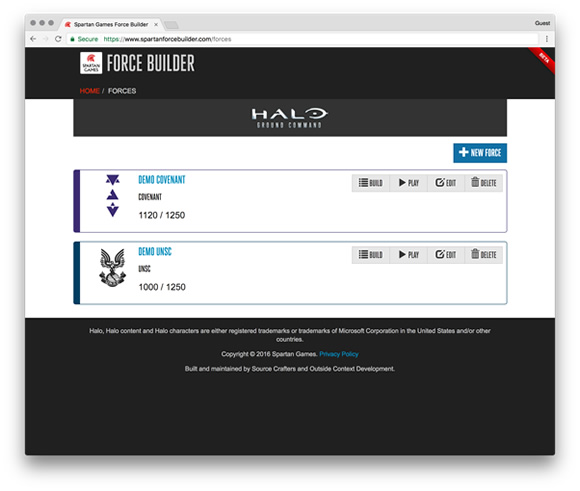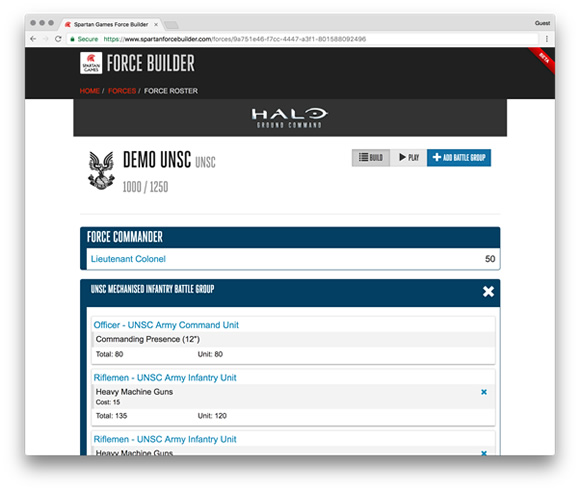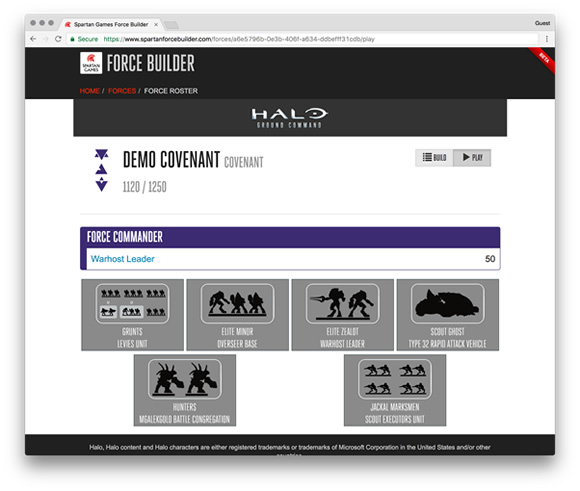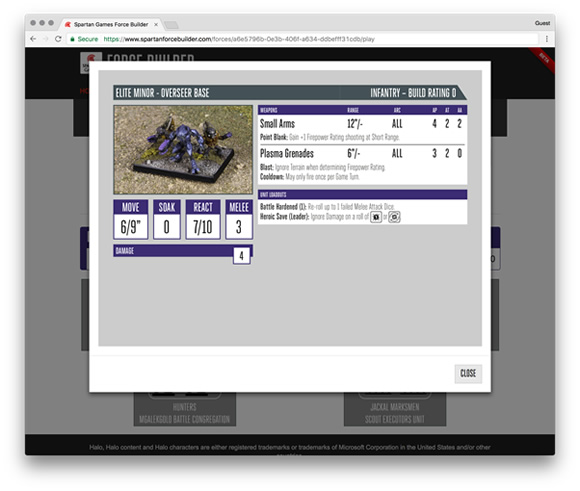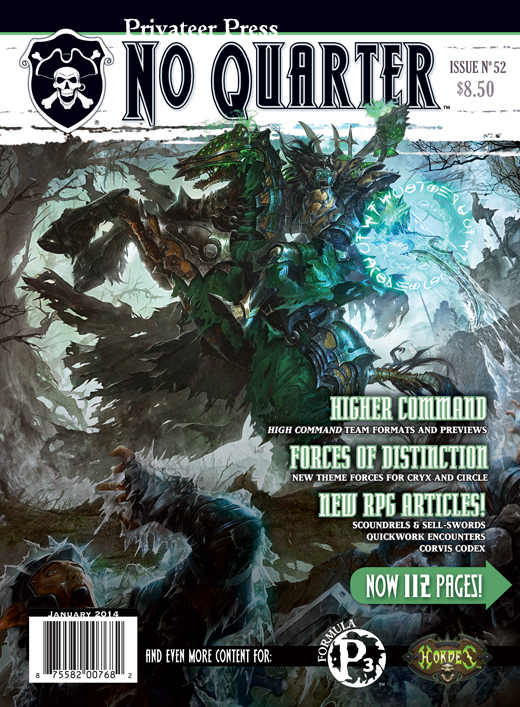
The Spartan Force Builder App
Hi All,
Spartan Derek here!
Over the last few months we have been squirrelling away with Spartan Gibson to develop the first Spartan Games App: The Force Builder!
The App is intended to provide gamers with a FREE tool for force building as well as a play-aid to give you all the stat cards you will ever need. It will also allow use to instantaneously update statistics, issue errata and streamline our information delivery to you all.
For those of you who have been testing the App for us behind the scenes, let me publicly thank you for your efforts and invaluable feedback. Without you, we would never have got this project off the ground.
The first of our games systems to get the ‘app-treatment’ will be Halo: Ground Command, followed closely by Halo: Fleet Battles. However, in time ALL our games should appear in the Force Builder – with Firestorm: Planetfall next in the queue.
The time is coming to release the App to all. Before this happens however, I thought I should give you a brief overview on how the app works as well as some of our reasoning as to its function.
Here is the Link to the New App.
https://www.spartanforcebuilder.com/
If possible, try to have the App open as you work through the steps in the upcoming guide.
How-To-Guide For The Spartan Force Builder
This screen will allow you to log into the App and make sure that you don’t have to keep re-building your armies – we will hold them on the server for you. To achieve this we will ask you for a Microsoft Log-In ID. As we update the App, however, we are looking to allow Facebook, Goggle and other log-in methods too.
As you would expect, this is done under the privacy policy of the Spartan Games Website. The App does not hold any data beyond that of your actual armies.
The App will then load to a Game Selection Screen, where you will be prompted to tap one of the game icons that will then take you to the game’s Force Builder. This Screen will also notify you of any changes/corrections we have made in the Force Builder App over the last few months. Right now your only choice is Halo: Ground Command, but as stated earlier this list will grow, and so the following example will detail how to create a UNSC or Covenant force.
This is where you will be prompted to decide the Faction you are intending to play, the Maximum Force Value (MFV) the game is to be set at and which types of Commander you wish to field.
On this Screen, you will have your existing Armies listed so if you need an army fast, just choose one and save yourself some time. You can still tweak the selection later if you like. If you want to start a new Force, simply tap ‘New Force’ and fill in the required fields for Faction, etc.
At this point the App will prompt you to add a new Battle Group using the ‘+’ button on the right. This will then open up options for the different types of Battle Group you can use. To start with we will be offering the Armoured and Infantry Battle Groups you have in the core rules, but as part of our first update we will be adding the Specialist Battle Groups we have alluded to for the game.
When you add a chosen Battle Group the Unit Requisites will appear in the Force Builder Screen, he Element that has the Commanding Presence Loadout will always be on the top, and all other Requisites will be shown below. Any Unit that can take upgrades will have an Upgrade Button just below their Named Entry, which you can tap to choose which upgrades you want – this will automatically add to the Force’s running total of MFV.
After that you are free to add Units to your hearts content – within the framework of the rules of course. The App should make it impossible for you to make a mistake as we have built it to remove choices of possible Units when the Build Rating/Limitations of Selection would not permit them.
Once you are done with a Battle Group, you can add another using the ‘+Add New Battle Group’ button at the top of the Force Builder Screen, and repeat the same process!
Once this is done, all you need to do is check to see if the Force you have chosen has exceeded the MFV. If it hasn’t, then you might want to add more Units! If you have smashed through the MFV, taking too many units….and lets be honest, we always want to have more than we are allowed!…. simply use the remove ‘X’ button at the side of a Unit – either removing an Upgrade you have chosen or the entire Unit itself.
Assuming you are within your MFV and you are happy with the composition of your Force you are now ready to play.
Tap the ‘Play’ Button and you will be taken to the Game Cards Screen. This will show you the various Units you have selected using the silhouettes taken from the back of the cards as an identifier. When you want to find out about the statistics of a card – simply tap the silhouette and your card will pop up! Then when you are done, tap the ‘Close’ Button to take you back to the Game Cards Screen.
Overview and Feedback
Hopefully everyone will be able to get good use out of our first App. It should be relatively simple and intuitive to use. Obviously we don’t expect it to be perfect yet, but we would like it to be! To achieve this, we will need your help, feedback, comments and thoughts. Check out our Forum where you can find our App feedback thread and please help us report bugs, glitches, etc, as well as any of you who wish to comment on the App in general.
Please help up make this free App the cornerstone of Spartan Gaming as the company moves forwards.
Cheers, and have fun,
Spartan Derek